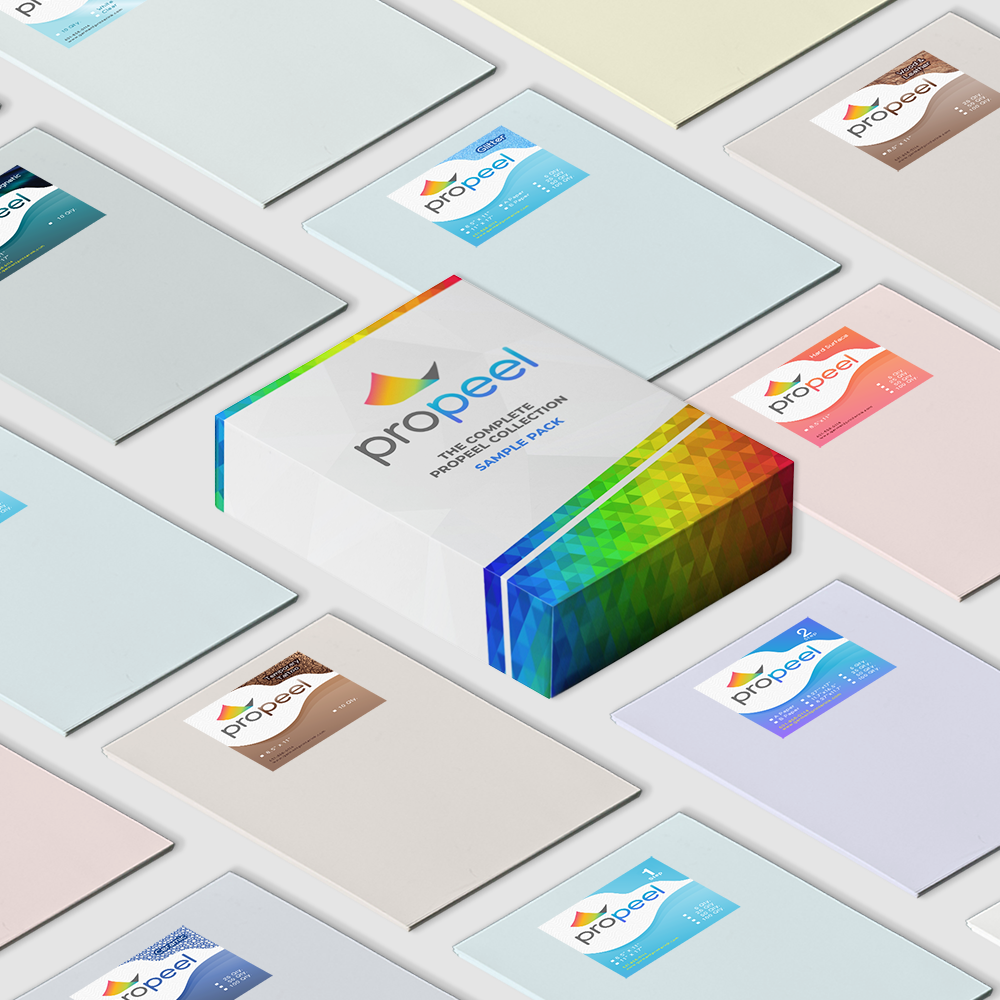Setting the Multipurpose Tray to Work with Specific Paper Sizes
customer
iColor® transfer papers come in a variety of sizes, so it is recommended that you set the MPT tray to the size of the paper that you most commonly use. If the multipurpose tray identifies a paper that is not within its set parameters, the iColor® printer will prompt you to press the online button after each print. Adjusting the settings will avoid this for the specific size you set.
The following instructions are for printers that have been set up within a network, using an IP address. If you are not networking your printer, skip to the next section.
Use your web browser to change the default settings:
1) From your web browser, go to 192.168.X.X (the specific IP address assigned to your printer)
2) Navigate to the admin menu and enter the username (root) and password (aaaaaa) (six lowercase letter a’s)
3) Change all settings to match the following for Printer Menu > Tray Configuration:

4) With these settings in place, you will be able to print to the MPTray without pressing the online button at all (even for the first page out, it prints completely unattended). When using the printer without the iColor® TransferRIP, the printer will now always look for paper in the MPT first. If it does not find it there it will pull from the tray on bottom so this setting works great for all uses.
5) When using the iColor® TransferRIP, you should not check the ‘Force Manual Tray’ box and the input tray should be set to ‘Printer Default’.
If you are not networking your printer, the following instructions are for printers that have been set up via direct connection using the USB port:
1) Press the ‘Menu’ button and scroll down to ‘Menus’ and press enter

2) Select ‘Tray Configuration’ and press enter

3) Select ’MPTray’ and press enter

4) Select ‘Paper Size’ and press enter

5) Select ‘Letter’ and press enter (you may also select A4 if using Premium Paper most often)

6) Press back, select ‘Media Type’ and press enter

7) Select ‘Glossy’ and press enter (you may also choose another setting if desired)

8) Press back, select ‘Media Weight’, press enter and select ‘Heavy’

9) Press back, select ‘Tray Usage’, press enter and select ‘When Mismatching’

10) Press the online button to return to the main screen. You are now ready to print on your preferred media through the MPTray without pressing online!